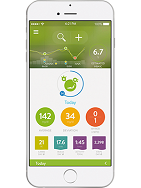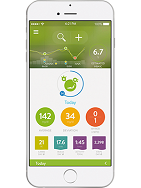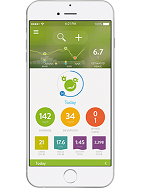Free meter and app upgrade
Get a free wireless Accu-Chek Guide meter and automatic upgrade to mySugr Pro.1 Get started.
1Upon providing your information for this offer, you will receive a voucher for a free Accu-Chek Guide meter. Please take this voucher and a valid prescription for an Accu-Chek meter to a participating retail pharmacy to receive your free meter. By using this voucher, you certify that you understand and agree to comply with all program rules, regulations, and terms and conditions. Transaction information for this voucher identification number will be shared with Roche Diabetes Care, Inc. Roche Diabetes Care, Inc., has the right to rescind or amend this offer without notice. Offer valid at participating U.S. retail pharmacies only. Limit one meter per person. Offer expires December 31, 2018. It is not appropriate to seek reimbursement from any third-party payer—including Medicare, Medicaid, or other government healthcare programs—for free products.
How to transfer data
Follow the steps below to pair your Accu-Chek Guide or Accu-Chek Aviva Connect meter with your smartphone and then transfer your results to the mySugr App.
Apple
- Make sure Bluetooth® is turned on.
- Open the mySugr App and find Connections in the side menu. Select your meter—Accu-Chek Guide or Accu-Chek Aviva Connect—and activate it.
Android
- Open the mySugr App and find Connections in the side menu.
- Bluetooth will be automatically activated on your smartphone if it's not currently active.
Apple and Android
- Turn on your meter.
- Go into Settings on the meter.
- Select Wireless then Pairing then Pair Device and follow the on-screen instructions to create a new wireless connection.
- Watch for a pairing notification on your smartphone—via popup message or the notification center.
- Enter the meter code into your smartphone.
- You'll receive a message that pairing was successful. Your meter is now connected to your mobile device!
Return to the mySugr App homescreen via the side menu. On your meter, tap My Data then Data Transfer and Wireless to transfer results.