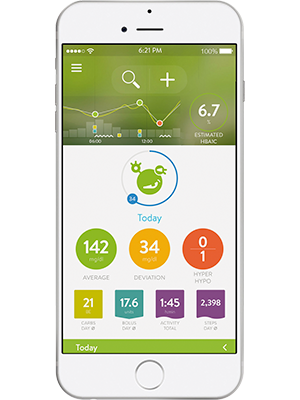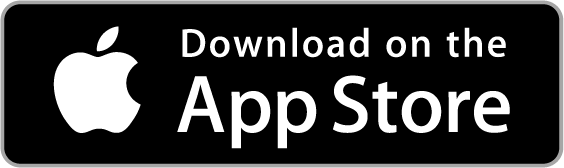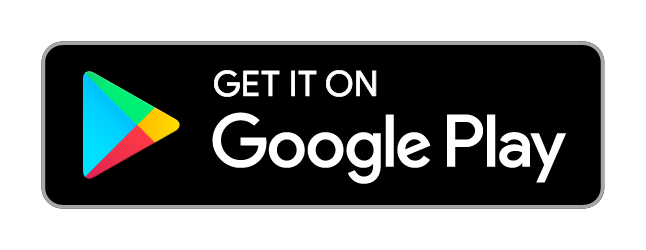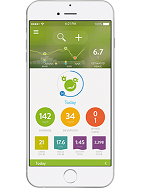
With a smart diabetes companion that's there for you anytime, anywhere and for free*, you can face the challenges of diabetes with confidence. Sync with your Accu-Chek Instant blood glucose meter to track blood glucose results wirelessly on your Apple or Android mobile device.
*The mySugr Pro is available in Pakistan and free for all Accu-Chek Instant and Accu-Chek Guide blood glucose meter users.
Product ManualsBlood glucose, meals, carbohydrates, activities, medications
Android, Apple
- Quick and easy logging of meals, diet, medications, carbohydrates, blood glucose levels and more
- Personalized logging screen—add, remove and reorder fields
- Smart, clear blood glucose graphs
- Estimated A1C level at a glance
- Daily, weekly and monthly analysis
- Exciting challenges to achieve personal therapy goals
- Motivating feedback to keep you going
- Secure tracker data backup
- Insightful data analysis
Accu-Chek Instant blood glucose meter communicates via Bluetooth wireless technology. Other Accu-Chek blood glucose meters require manual data entry
Android (4.3 or later) or Apple/iOS (9.3 or later)
Follow the steps below to pair your Accu-Chek Instant blood glucose meter with your smartphone and then transfer your results to the mySugr App.
Apple
- Make sure Bluetooth® is turned on.
- Open the mySugr App and find Connections in the side menu. Select your meter— Accu-Chek Instant —and tap Connect now.
Android
- Open the mySugr App and find Connections in the side menu.
- Bluetooth will be automatically activated on your smartphone if it's not currently active.
Apple and Android
- Turn on your meter.
- Go into Settings on the meter.
- Select Wireless then Pairing then Pair Device and follow the on-screen instructions to create a new wireless connection.
- Watch for a pairing notification on your smartphone—via popup message or the notification center.
- Enter the 6-digit code shown on your meter into your smartphone.
- You'll receive a message that pairing was successful. Your meter is now connected to your mobile device!
- Return to the mySugr App home screen via the side menu. On your meter, tap My Data then Data Transfer and Wireless to transfer results.
- If you wish to have your blood glucose result automatically sync to mySugr App, on your meter, select Wireless then Auto-Send. Make sure you activate the Bluetooth on your smartphone before you perform a blood glucose test. Your blood glucose result will be synced automatically to mySugr App after the test.